To get started you can enter or click https://webmail.moreatmoss.com or click on the MoreAtMoss Email Icon on your desktop. It looks like this.. ![]()

The first time you login you will need to enter your first initial last name @moss,(for mine it is kleger@moss) and the password is Welcome1! (make sure it is a capital W and you have the exclamation point on the end). If your browser asks you if you want to receive notifications click yes. This will allow you to get new mail and task notifications on your desktop. This is a feature of Chrome and Windows 10.
Once you are logged in you will see a Welcome screen summary. Choose your Startup page or Just click on “inbox” on the left menu to see your email.
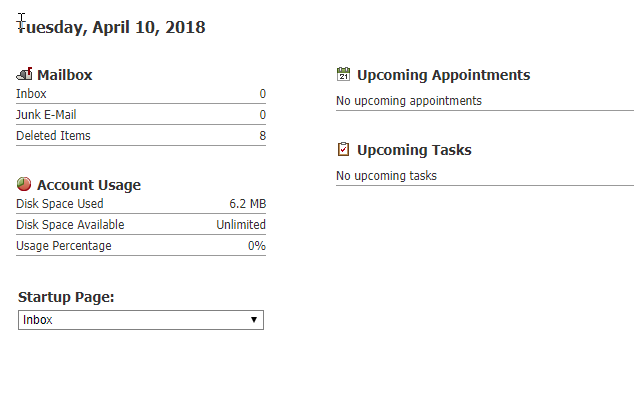
You can set your default page that opens to whatever you like if you don’t want to see the summary each time you login. Just select Inbox to email or whatever you desire from the drop down box under “Startup Page”
Now that you are logged in. Please take the time to change your password and set your “forgot password” questions so you can retrieve your password in case you ever forget it. Do this by going to Options at the top menu

Once in options Please put a check on “Enable Password Recovery”. Then fill out the appropriate information listed.

Next, let’s change your password. Click on “Login” on the left side menu. Then put Welcome1! as the current password and then enter your new one twice. Must be 8 characters. 1 capital letter, 1 number and a special character (!@#$%^)*)
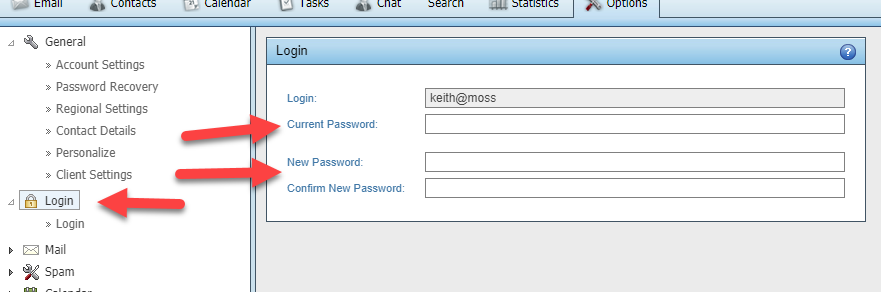
if you want to setup email on your mobile phone. Click on the left menu “Client Settings” then follow the settings/directions for your device.
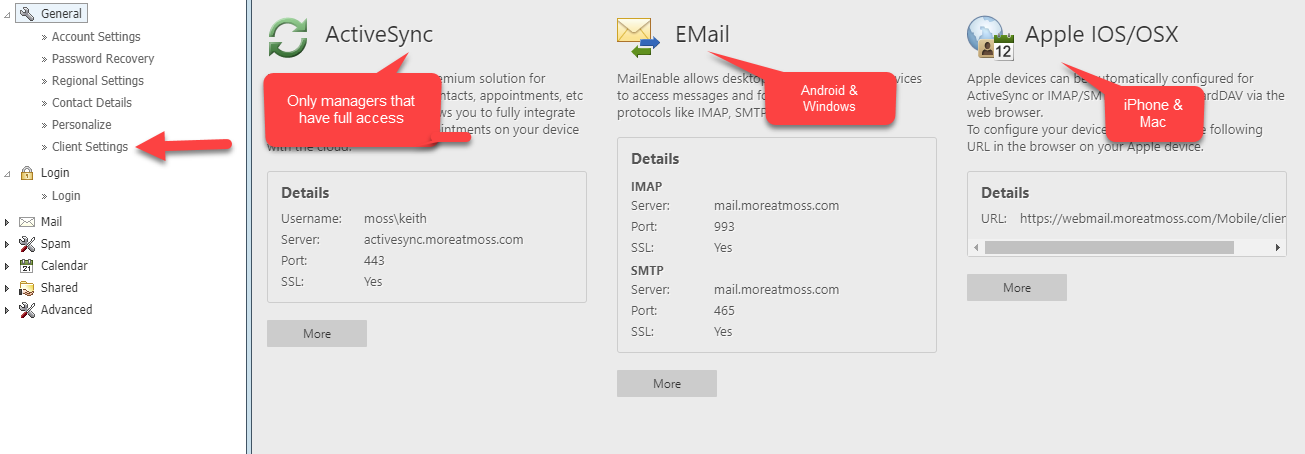
That’s it. You now have mail.

Recent Comments